If you have an Android device, you may be wondering how to use it as a Wi-Fi hotspot. Fortunately, it is fairly simple to do so. To begin, enable the Wi-Fi hotspot feature on your device. After you’ve enabled this, you can connect your device to the hotspot by entering its password.
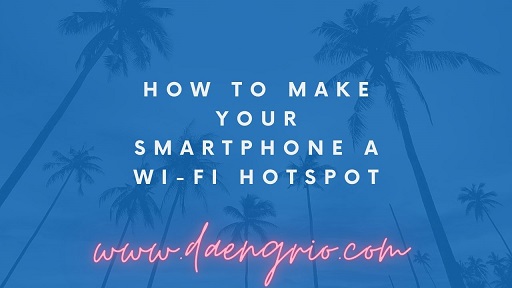
Most contemporary Android and iPhone devices have the ability to function as Wi-Fi hotspots. This function is typically included as part of your monthly package. However, be warned that after a certain level of data usage, some service providers will limit your connection. Furthermore, utilizing your phone as a hotspot will quickly deplete your battery.
Set a complex password for your personal mobile hotspot to protect its security. This password should be at least 8 characters long and contain uppercase, lowercase, digits, and special characters. Additionally, you should avoid using your personal information as a password.
After you’ve created a password, you can enable Personal Hotspot and invite others to connect. If your phone does not already have hotspot data, you must contact your carrier and set up the hotspot through their system. After that, you can connect to your personal hotspot and share internet access with everyone in your network.
However, don’t expect your phone to replace your home internet because the battery will fast die and you’ll have to pay for a data plan each month. Furthermore, your phone’s Wi-Fi hotspot will be slower than a home internet connection. If you require internet access on a daily basis, consider purchasing a dedicated mobile hotspot device.
In addition to smartphones and tablets, certain tablets may function as Wi-Fi hotspots. In fact, the majority of them include built-in mobile data modems that enable them to function as Wi-Fi hotspots. The only issue with phone hotspots is that their range is limited, which means your gadget must remain close to your phone. However, this should be plenty for solo or small group use.
To enable or disable the hotspot feature, Android users must navigate to their device’s Quick Settings window. After that, you may toggle the feature on or off by tapping the Hotspot icon on the screen. You can change the name and password of the hotspot depending on your device.
You must have Android 2.2 or later to configure your personal hotspot on your Android device. This functionality must also be supported by your carrier. After creating a hotspot on your smartphone, you must assign it a password. This password should be difficult to guess.
The data restrictions of mobile hotspots, like those of any other mobile device, vary by plan. Some mobile providers may charge a fee for this service, so check your plan’s overall data limit to see how much data you’ll need for your hotspot.