Ways To Conserve Mobile Device Battery Power – Smartphones today have large, high-resolution screens, powerful CPUs, and more memory to tackle increasingly complicated tasks. This means that a huge battery of energy is required to be able to work extra every day, so a power bank is an essential equipment.
The similar thing happens with computers; even as the battery ages, it must always be close to the power plug. Most consumer electronic devices use Lithium ion and Lithium Poly batteries, which are designed to recharge quickly rather than last long.
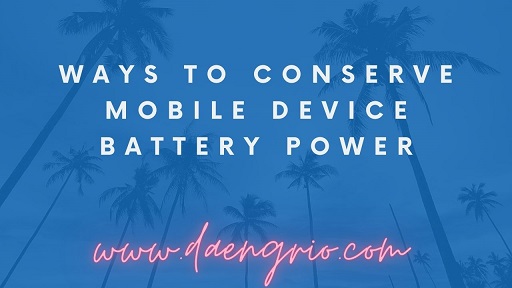
Maintain Cool Temperature
Batteries exposed to high temperatures will age faster and perform worse over time. Using your device in an area with a normal temperature of no more than 300C will increase the life cycle of the battery, so avoid exposing it to heat by leaving it in the sun or in the car.
When utilizing a laptop cooling pad, ensure that the heat created by the CPU exits the vent smoothly. Dust can clog the vents and force the fan to work overtime, increasing the power demand.
Utilize Paid Apps
Ad-supported apps drain an average of 2.5 to 2.1 hours of battery life, according to US researchers. Although not all free apps drain the battery, if you encounter adverts and believe they are clogging your bandwidth and slowing down performance, you can switch to paying apps. Running local applications on laptops to conduct things like text editing can minimize battery consumption when compared to using web resources through a browser.
Disable Location Tracker
According to recent reports, the Facebook app drains the battery of the iPhone since it constantly tracks the user’s location using the GPS module. Turning off location trackers for apps that don’t require your location will help you save a lot of battery power.
Reduce Screen Brightness
These guidelines apply to both computers and mobile devices. Most devices feature a brightness setting that is easily accessible. Furthermore, minimizing screen duration when inactive can save battery consumption. On an Android smartphone, go to Settings > Display, and on an iOS device, go to Settings > General > Auto-lock.
Right-click the battery icon on a Windows laptop and select Power Options. When you change the setting to Power Saver, Windows will lower the brightness, adjust the standby time, and change other settings.
In general, intensive usage of the processor or bandwidth drains more battery charge. So the optimal time to be on standby is when you are doing nothing and connected to WiFi for data access. As a result, it’s recommended to limit app updates to Wi-Fi or when the device is plugged into a power outlet if it supports it.
Turn on Low Power Mode
Not all Android phones have a battery saver mode, but if you have Android 5.0 or later, it must include a feature that activates automatically when 15 percent of the battery energy is left. To preserve battery, this mode disables background programs, GPS trackers, and other synchronization operations.
Meanwhile, a new function called Doze on Android Marshmallow can put the phone to sleep while it is sitting around and not used for an extended period of time. This feature has the ability to double standby duration, but you will be unable to use it if you have an old phone.
Activate Flight Mode
The distance between the cellular tower and the phone can have an impact on standby time. If you are in an area where there is no service, you should put your smartphone in Flight mode to preserve power and avoid constantly searching for a cellular signal.